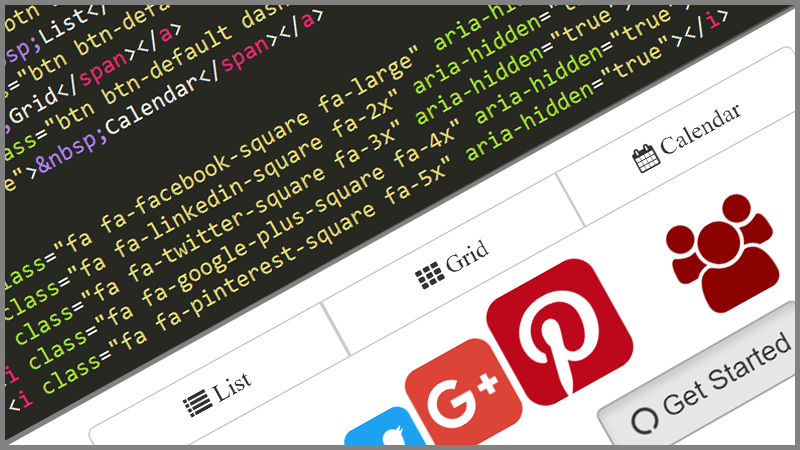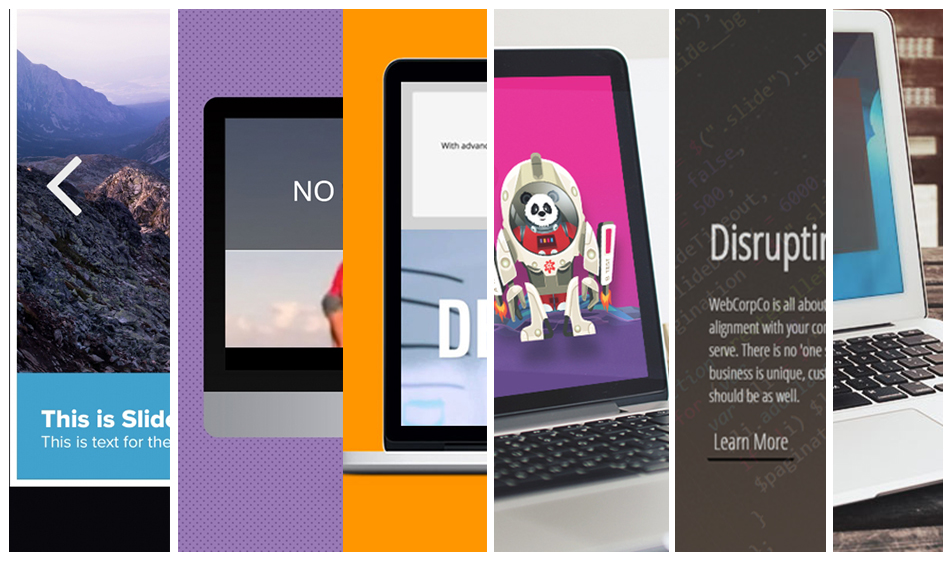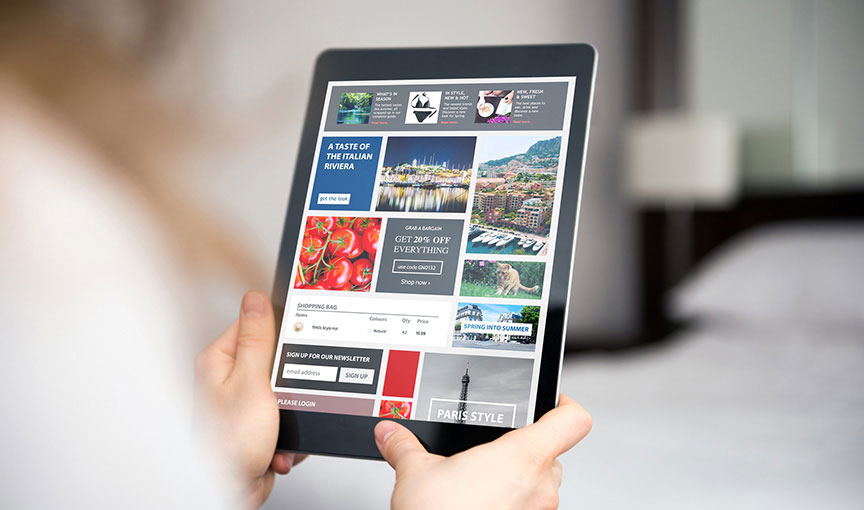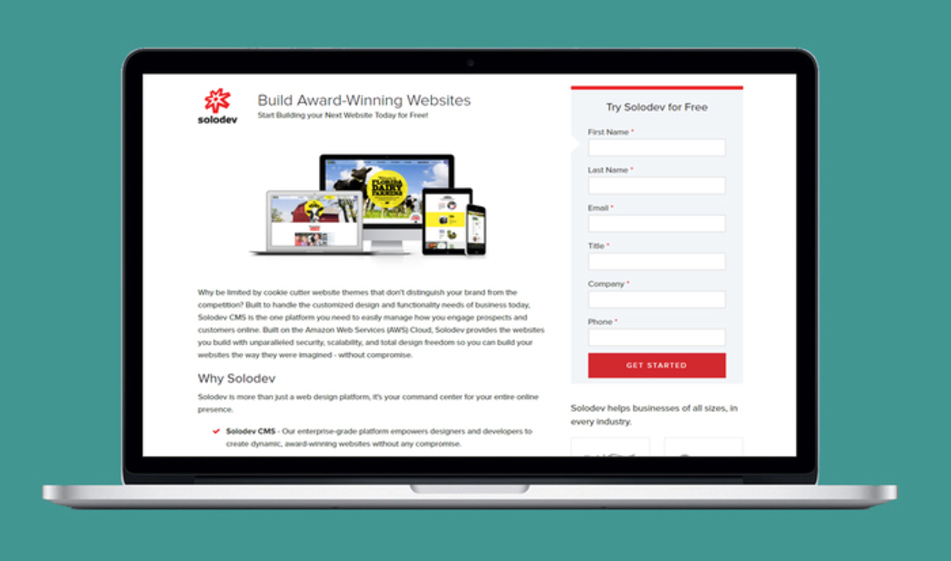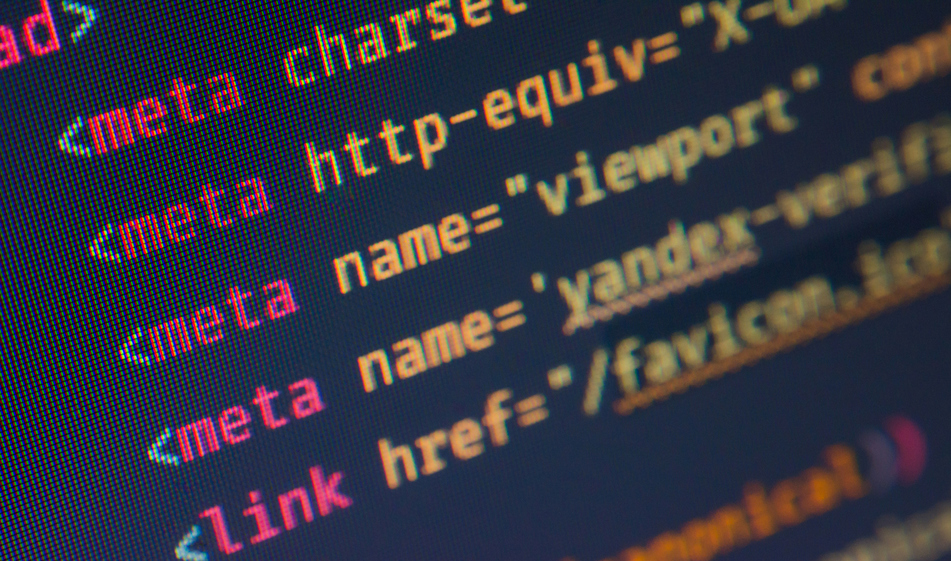Creative Ways to Use Font Awesome
This article explores some of the many ways you can use Font Awesome on your website in creative and customizable ways.
This article explores some of the many ways you can use Font Awesome on your website in creative and customizable ways. Font Awesome is the go-to toolkit for icons on the web as they have a vast array of icons for a wide range of uses, all of which can be customized to suit the needs of your web development project. In this article we will cover using Font Awesome with forms, button groups, as well as resizing icons and changing their colors. In our final example, Solodev will show you how to use Font Awesome to add a loading icon triggered by basic JavaScript.
Below is the HTML, CSS, and JavaScript required.
Before using the examples below it is important that you include the Font Awesome CDN in any web page where you intend to use Font Awesome icons. Simply copy and paste the reference below and include it in your web page(s) to activate Font Awesome.
For the purposes of this tutorial you will also need to include Bootstrap CSS and JavaScript
Using Font Awesome Icons for a Login Form
You can use the code below to create a login form with Font Awesome icons.

Using Font Awesome Icons in a Button Group
In this example we use Bootstrap Button Groups and Font Awesome Icons to create a navigation element for a web page.

Resizing Font Awesome Icons
Not all icons need to be the same size and depending on where you're displaying them, you may want to modify their size. The code below shows you exactly how to resize and color your Font Awesome icons.
HTML
CSS

Changing Font Awesome Icon Colors
Changing the colors of your icons is a necessary skill as they all come in default black or white. Below is an example of a Font Awesome icon with a modified color from black to red using CSS.
HTML
Below is the HTML for the Font Awesome icon with the added class of 'red' so you can change the color using CSS.
CSS
Now that your Font Awesome Icon has the class .red you can change the color and size using the CSS below.

Animating Font Awesome Icons to onClick Events
Font Awesome Icons can be used in interactive web applications. In the example below we use Font Awesome as a loading icon that populates when clicking the button.
HTML
CSS
JavaScript

Common Font Awesome Use Cases
Below are some common Font Awesome use cases for form fields.

Utilizing a custom icon set to your website is a great way to enhance customer engagement. By using a preset icon set like Font Awesome you can save and