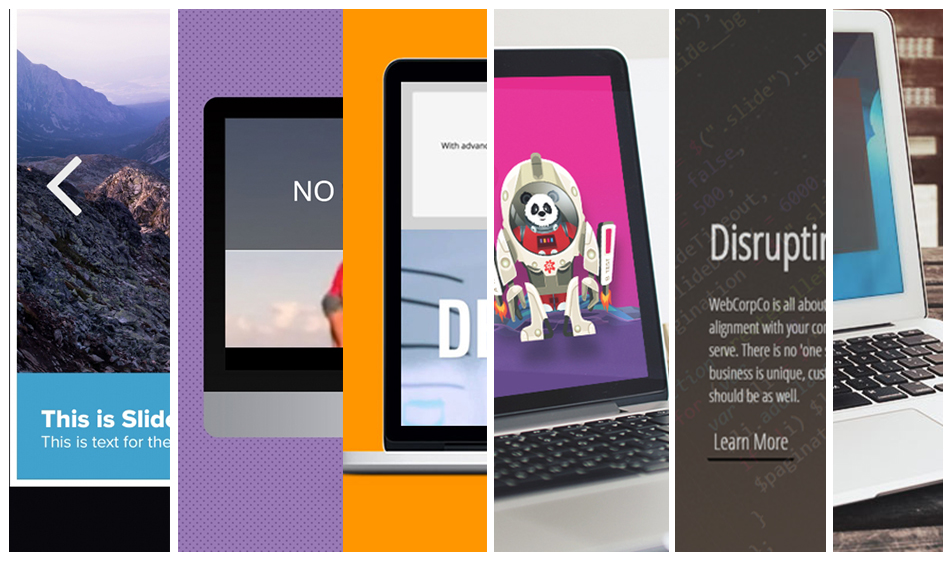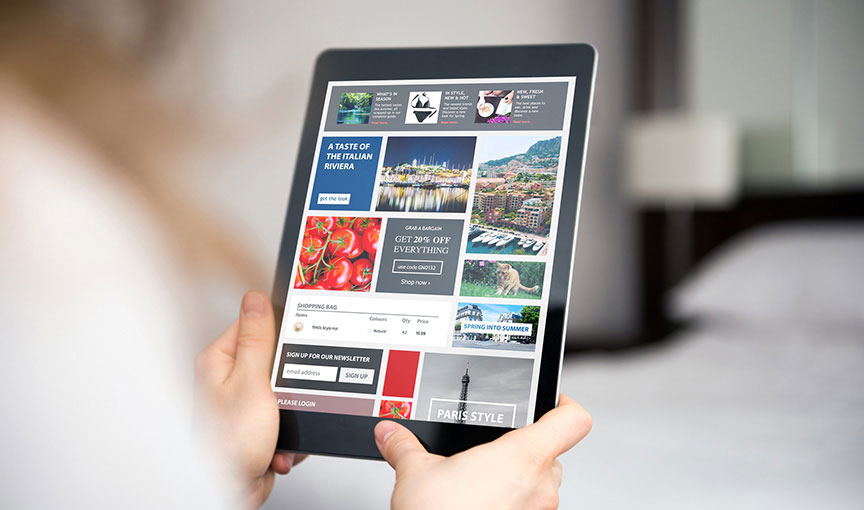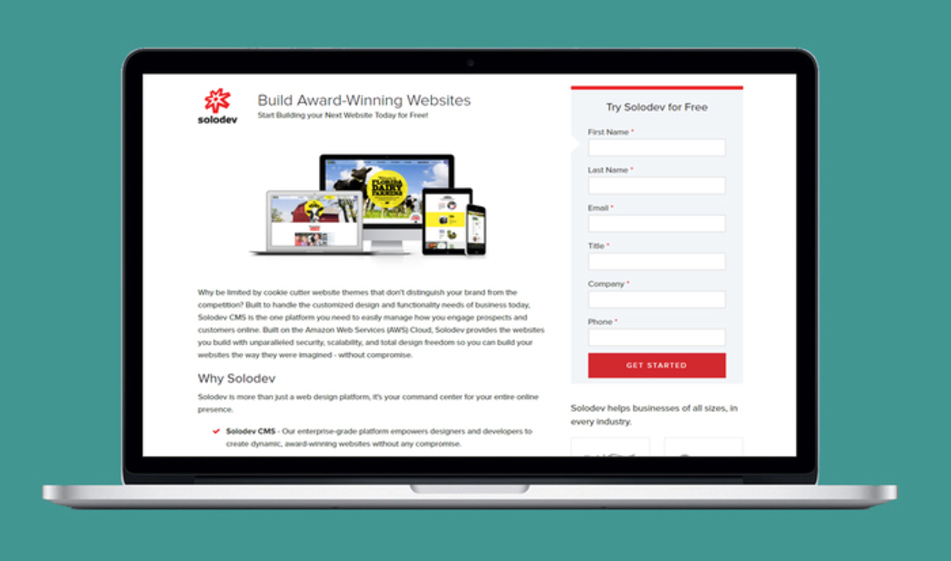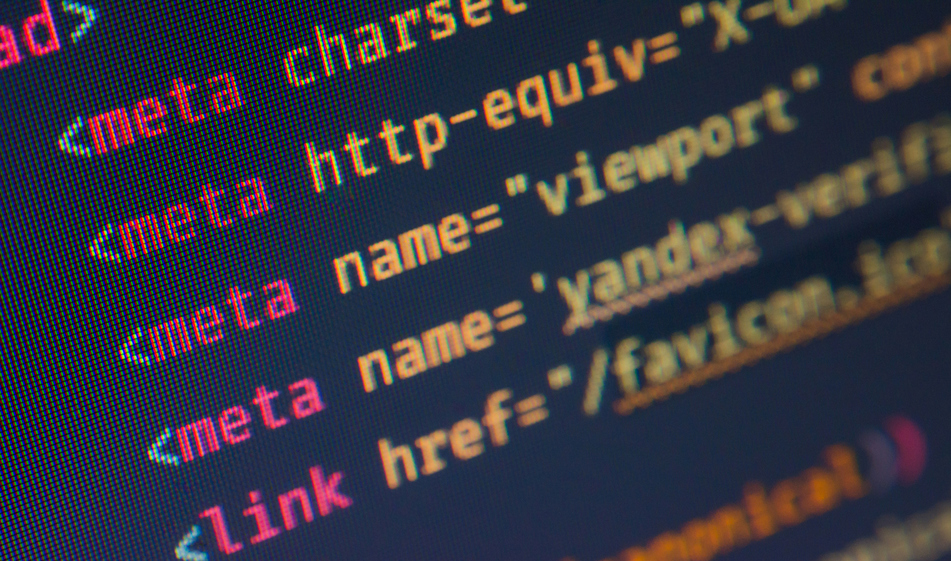How to Redirect a Website URL or Domain and Maintain SEO Rankings
Redirecting a URL or domain may seem simple, but there are a few essentials that are easy to miss. We'll show you how to do it right, so you can maintain your search rankings and drive traffic to the right place.
Websites are constantly changing. They're kind of like home remodeling projects that never end. Sure, picking new appliances for your kitchen can be fun and exciting. But having a contractor use the wrong tile for your backsplash? That can be frustrating.
Making changes to your website be significant or subtle. Whether it's adding an entirely new section to your sitemap or deleting a single post, every change requires careful consideration – as it can have a ripple effect on your user experience.
One of the most common changes to a website is the redirecting of a URL or an entire domain. It's inevitable for every website at some point in its lifecycle, and there are a few technical steps to keep in mind when setting things up. Adding a redirect can also affect your SEO, and if you're not careful about handling things the right way, you can negatively impact your search rankings.
Here's the good news: setting up a redirect doesn't require a contractor's license or deep coding experience. That said, if you're not adept at fitting pipes in your digital plumbing, you might want to pause your remodel and consult a web development expert to assist with these steps.
Otherwise, get your wrench ready and keep reading.
What exactly is a redirect?
Unlike a lot of terminology in the web realm, this one's pretty intuitive. But let's start with the basics.
A redirect – also known as URL or domain redirection – is the process of intentionally forwarding traffic from one URL or domain to another.
Here's a quick example: let's say that we wanted to redirect visitors from one page on our website, page-x, to another, page-y. With a redirect in place, any visitor that arrives at "www.website.com/page-x" would be automatically redirected to "www.website.com/page-y." The forwarded traffic would be instantaneous and appear seamless to the user.
Redirects can be applied to individual pages or sub-domains on a website. However, they can also be applied to entire domains – which is referred to as "domain redirection" or "domain forwarding." In these cases, all pages under a URL domain would be redirected to a different domain.
For example, both wikipedia.com and wikipedia.net are automatically redirected to wikipedia.org, as users often mistakenly default to a ".com" or ".net" append when typing in the root address. This helps drive all traffic to the preferred domain destination.
Where should you use a redirect?
You've had this happen before:
You click on a link for a new hammer (or whatever widget you prefer) in your favorite online store. You expect to arrive at a detail or purchase page for the product, only to be greeted with a "404 – page not found" error.
Now, we've seen some cool 404 error pages... but the reality is, no one really wants to see them. It's not only frustrating for the visitor, but the store owner probably lost a sale. On top of all that bad news, the search engines crawling the website will stop indexing that specific page and drop it from their results.
So much for Hammer Time.
There are many reasons why a page might result in a 404 error. Maybe a product was discontinued or someone made a human error in the domain route. But more likely than not, a content specialist made a new page and didn't nail the redirect.
To pile on, you also have the added dimension of backlinks to worry about. Let's say another website, like a contractor's blog, is linking to that specific hammer. When a user clicks the link and arrives at a dead end, they're likely to leave – which negatively impacts your bounce rate. The Google Gods take note of these metrics, and you can bet that it will affect your organic SEO.
To avoid all these issues, you need to make sure you set up redirects properly, whether they're temporary or permanent. As we've already stated, it's relatively easy to do and can have a positive impact on the canonical indexing of your pages by search engines.
In layman's terms, this means you can make changes to your website and maintain good SEO. And that's something that can still get MC Hammer on the dance floor.
Here are some of the most common use cases for a redirect:
- Deleting a page
- Changing your domain name
- Updating or changing your CMS platform
- Migrating from HTTP to HTTPS
- Merging two websites into one
Types of redirects
Before we get into the "how to" of setting up redirects, it's essential to know the different types and the distinctions between them. Most of the time, you'll either have to choose between permanent (301) or temporary (302) redirects.
Permanent 301 redirects
A 301 redirect status code tells the search engines that the source has permanently moved to a new location. In most cases, this is the preferred default option (in fact, it applies to all of the use cases listed above).
Temporary 302 redirects
A 302 redirect status code indicates that the source requested has been temporarily moved to a URL, and will eventually be reinstated. You should use a temporary redirect if you'd like to send the users to a page for a short period of time, such as when you're running A/B tests or updating/redesigning a webpage or website.
How to set up a website URL or domain redirect
The most common ways of setting up a redirect are through a web hosting cPanel or via a website Content Management System (CMS).
Accessing a cPanel dashboard is pretty uniform across all hosting providers, so you'll need to check out (i.e. Google) the instructions for logging into your specific host panel. On the CMS side, every platform has its own unique settings, but the process is fairly similar.
To give you a common example, let's look at how to redirect a URL or domain on GoDaddy:
Step 1.
Log into the cPanel using your login credentials (you should have these from your GoDaddy master account). Here's a great resource for getting there.
Step 2.
After signing into your account, there's usually a "Domains" section in the cPanel. In GoDaddy, it's under the Domain Control Center.

Step 3.
Select the domain you'd like to forward. On the domain settings page, scroll down to Additional Settings, then select Manage DNS.
Step 4.
Under the Manage DNS section, scroll to the Forwarding section, and under Domain, click Add. Under Forward To, choose http:// or https:// for the destination URL your domain will forward to. In the blank field next to the http dropdown field, enter the destination URL you want to direct your domain to.

Step 5.
Then, under the Forward Type, select a type of redirect: Permanent redirect (301) or Temporary redirect (302).

Step 6.
Now, select your forwarding settings to determine how the redirect will function.
- Forward only: Redirects to the site specified in the Forward To field, and the destination URL will show in the browser address bar.
- Forward with masking: Redirects to the site you specified in the Forward To field, and your domain name will show in the browser address bar instead of the destination URL. Enter your details for at least one of the Meta Tag types:
- Title: A short phrase (maximum 80 characters) that displays on the browser tab and in search results.
- Description: A short description (maximum of 150 characters)of your website to display in search engine results.
- Keywords: A list of keywords (maximum of 500 characters) that describe the content and purpose of your website.

Step 7.
Drum roll.... click Save.
How to check your redirect
It goes without saying that you should test everything. Then test it again. And again.
Regular audits are the best defense for uncovering technical errors, identifying SEO problems, and analyzing your website for accessibility and user experience issues. The same is true for and redirect: make sure you're testing and checking any 301 or 302 redirects you have in place, and ensure that they're properly forwarding your traffic. (Oh – and if you opt for a 302, make sure you switch things back when you're ready).
So, how do you do test all this stuff with accuracy? We have a couple of recommendations that can help:
First, make sure you have Google Analytics installed on your site. It's the defacto source of truth for measuring your website's performance and getting a clear picture of your SEO. It also pipes its data into other applications, making it a great foundation for other tools in the future. You can set it up yourself, but it's always a good idea to have an expert team install and manage it for you - especially if you have a decent amount of traffic.
Semrush is another popular and incredibly powerful tool for enhancing your SEO. It allows you to take regular snapshots of your website's health, so you can quickly identify broken links and confirm your redirects are in place. It also provides some slick resources for researching keywords so you can better compete in your organic and paid strategies. Like Google Analytics, you can set it up Semrush yourself, but there's a lot of rich functionality that only a well-trained partner can bring to the product – so we highly recommend having a managed relationship to maximize your SEO investment.
How does a redirect affect SEO?
Like we said: change is an ever-present reality with websites. Maybe we need to hammer this point home, but the most detrimental change is leading a user to a 404 page.
The good news is that a 301 or 302 redirect won't negatively impact your PageRank. When you implement a redirect properly, search engines like Google will remove the old page from their site index, and all the link equity is transferred to the new page. Keep in mind that it takes the search engines some time to scan and recognize the changes – although the more frequently you add content to your website, the more often Google will return to index it.
Google recommends doing server-size permanent 301 redirects whenever possible. This is the best way to ensure that Google Search and people are directed to the correct page. That said, we also recommend that you use redirects as sparingly as possible – not because there's a negative ranking consequence, but to simplify the tracking and maintenance of your website content. When faced with a redirect, analyze your pages and their backlinks carefully, and assess how critical it is to set up a redirect or sunset a page.
Here are some best practices of SEO redirection:
Merge pages with low content
When you have a page with very low content, Google's algorithms will push that page down in the results. If you have multiple pages with similar content, take advantage of the redirect and merge page content together to create a longer-form page with a higher word count. This is also good for addressing SEO issues like low text-to-HTML ratio.
Resolve keyword cannibalization
Keyword cannibalization is an ugly term for sure – and rightly so. It means you have multiple pages that target the same keywords on your website. As a result, they all compete for the same ranking results on Google, "cannibalizing" their odds of ranking higher. Using tools like Semrush and Google Analytics, you can audit your site content and determine which pages cannibalize each other – then either consolidate or create a 301 redirect to the page with superior content.
Update your sitemap
Sitemaps are like blueprints for your website's plumbing. It gives search engines like Google a quick snapshot of which pages to crawl and index. When you move pages via 301 redirects – and those pages are still in your sitemap – you should remove them to reduce your overall crawl budget. You should also check to make sure that your sitemap is current in your Google Search Console.
Redirect your frustration with the right resources
Remodeling projects can feel cumbersome – but the best way to get through them successfully is with the right tools and advice. The same is true of your website, and using redirects is a simple go-to strategy that pays dividends to your user experience and SEO.
A lot of what we've shared you can do on your own. But like a leaky pipe under your sink, there's usually a bigger problem lurking behind it. If you have questions about setting up a redirect, or how to implement tools like Google Analytics or Semrush, feel free to ask your questions below or contact us.
We'll respond faster than your contractor.